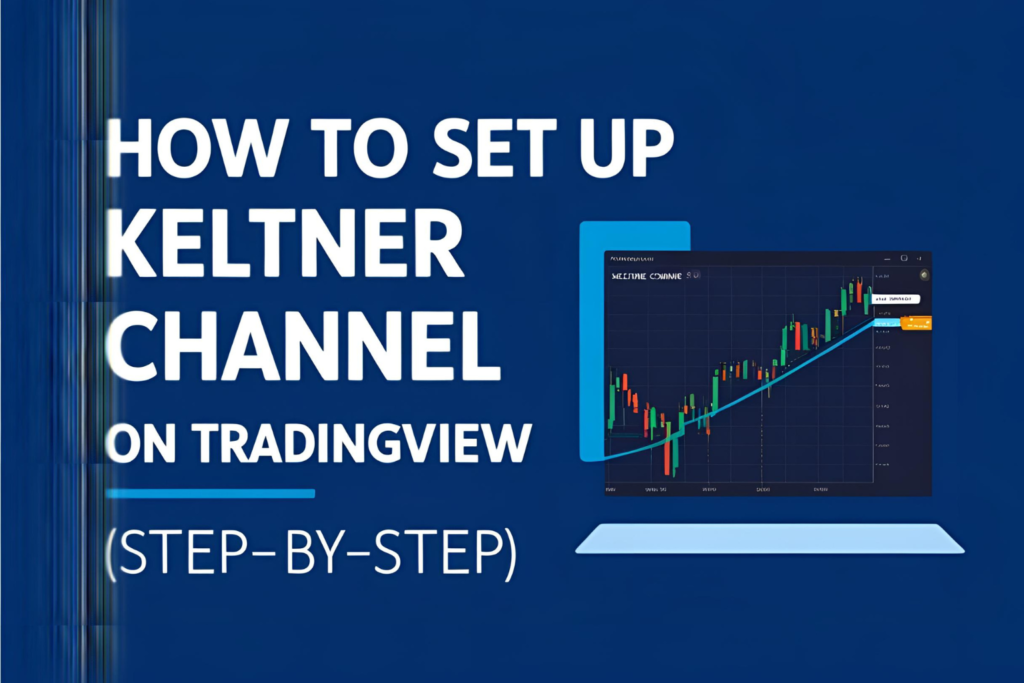The ThinkorSwim (TOS) platform by TD Ameritrade offers powerful tools for active traders, including a built-in Keltner Channel indicator. Whether you’re trading stocks, futures, or options, setting up the Keltner Channel on ThinkorSwim can help you visualize volatility, trend strength, and breakout zones.
This guide provides a step-by-step walkthrough for adding and using the Keltner Channel on ThinkorSwim, along with tips to maximize its effectiveness.
Step 1: Open a Chart in ThinkorSwim
- Launch the ThinkorSwim desktop application
- Navigate to the Charts tab
- Enter your desired symbol in the search bar (e.g., AAPL, SPY)
- Choose your preferred chart timeframe (1m, 5m, 1D, etc.)
Step 2: Add the Keltner Channel Indicator
- Click the Studies button in the top-right corner
- Select Edit Studies from the dropdown
- In the search box, type Keltner
- Choose KeltnerChannels from the list of studies
- Click Add Selected, then click OK
The indicator will appear on your chart immediately.
Step 3: Customize the Keltner Channel
To change the indicator’s settings:
- Click Studies > Edit Studies again
- Next to KeltnerChannels, click the gear icon
You can now adjust:
- Length (default: 20) – controls the EMA period
- ATR Length (default: 10 or 20) – determines band width sensitivity
- Factor (default: 1.5 or 2.0) – multiplier for ATR to calculate band width
- Price – usually set to Close, but you can select other price points
- Colors and Line Style – change how the bands and centerline appear
Click Apply and then OK when done.
Step 4: How to Trade with Keltner Channel on TOS
Once active, use the indicator to:
- Identify pullback entries during trends (when price returns to the middle band)
- Spot breakouts when price closes outside the upper or lower band
- Set stop-loss and target levels based on the bands
The smooth channel structure is especially helpful for trend-following and breakout trades.
Bonus Tips for ThinkorSwim Users
- Use drawing tools (horizontal lines, price levels) to mark Keltner band breakouts
- Combine with volume studies or momentum indicators (like RSI or MACD) for confirmation
- Save your setup as a Study Set so you can load it quickly on other charts
- Use the ThinkScript editor if you want to modify the Keltner formula or automate strategy backtesting
Final Thoughts
The Keltner Channel on ThinkorSwim is easy to implement and incredibly powerful when used correctly. Whether you’re trading breakouts, pullbacks, or building a trend strategy, this indicator gives you the structure and clarity to make better decisions.
Take time to test different settings, and align the indicator with your trading style for best results.
FAQs
1. Is the Keltner Channel available on the TOS mobile app?
The mobile app offers basic charting but may not support full indicator customization like the desktop version.
2. Can I create alerts with the Keltner Channel in ThinkorSwim?
Yes, using ThinkScript or conditional alerts within the Study Alerts section.
3. What’s the best factor to use for the Keltner Channel?
Start with 1.5 to 2.0 and adjust based on your market and timeframe.
4. Does ThinkorSwim allow custom modifications to Keltner Channels?
Yes. Advanced users can modify inputs using ThinkScript.
5. Is this indicator good for options trading?
Yes. Keltner Channels help identify breakout zones that align well with directional option trades.